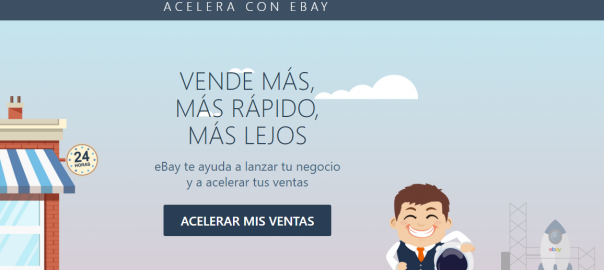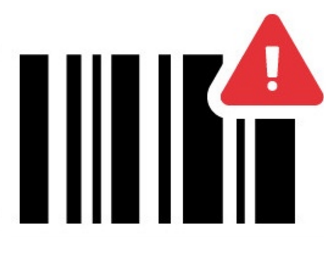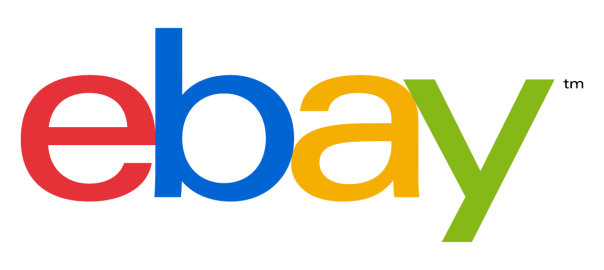eBay is one of the biggest marketplaces in the world. Taking advantage of this website as a new sales channel may allow us increasing the sales of our eCommerce.
The integration of Prestashop with eBay makes possible the expansion of our products all over world and also a significantly increasing of the number of potential customers. In addition, eBay help us to potentiate our visibility through the improvement of the SEO positioning.
How to integrate Prestashop with eBay? Steps to follow
You can use the Prestashop official integration module for eBay, which makes easier the synchronization of products and orders.
Step 1: Installation of the Official module of eBay Marketplace
You have to access in the configuration area and select the option “Modules” in the left menu. Then you have to introduce the key word “eBay” in the search box.
Step 2: Registration in the Official Module of eBay Marketplace
In this step the eBay’s module will be registered in Prestashop. You should fill the following fields:
- eBay’s pseudonym: Our eBay’s user name.
- You have to choose the eBay site where you want to sell your list your products.
- You have to choose the language in which you want to list your products: language used in the descriptions of the products.
- After filling the form you have to click on the button “Link your eBay account”, then you will see the eBay’s login where you will have to introduce your credentials, user and password.
Step 3: Account configuration
Account details
In this section we are going to configure our eBay account. We should fill the following fields:
- Paypal email: Your email linked to our Paypal’s account, we need it to complete your payments.
- Currency: Currency used in your sales.
- Location of the article: Postal code where your warehouse is located.
- Country of the article: Country where the articles are.
- Immediate payment: You should indicate if you are going to establish the option “Immediate payment”.
Returns policy
You have to configure your return policy filling the following fields:
- Specify your returns policy: You have to select if the return of products is allowed or not.
- Returns in: You need to specify the max number of days in which the buyer can return the product: 14, 30 or 60.
- Who pays: Specify who pays the costs of the return.
- Other information: Test that is shown together with the return policy, used for giving additional information, just if it was necessary.
Synchronization of the orders from Prestashop to eBay
Here we configure how the plugin should behave in the synchronization processes. These are the fields to fill:
- Send tracking number: You can select if you desire to send the tracking number of the orders.
- Status to indicate that we product has been sent: It indicates the states that can take the article once is shipped. The updating process is automatic and could adopt the following states: Cancelled, delivered, sent, payment error, remote payment accepted, payment accepted, payment by check pending, payment by PayPal pending, payment by bank transfer pending, order processing, item out of stock, refund.
Duration of the ad
You should select the time you want for the product to be listed:
- Good Till Canceled: In this case eBay will list the product again after 30 days.
- List again the article automatically: You can select this option if you want Prestashop to list again the products automatically once they are finished.
Categories and prices
We can associate our categories of our Prestashop with the categories of eBay by using the “listboxes”, selecting our categories and their counterparts in eBay.
Step 5: Configuration of item Specifics
The itemSpecifics are details about the listed products that help the buyers to identificate the product and make it more visible in the searches. These values are specific for each category and they change depending on what category are being listed. The values of EAN, ISNB, UPC, MPC and Brand are specific values that are defined for each product. For a little while is mandatory in eBay to incorporate that information, we can define a correlation between this data and the tags or specific fields to which are related in the screen.
Step 6: Shop details
To sell articles in eBay you may select the correlation between the categories of Prestashop and the categories of eBay. If you don’t make this selection, the products of the categories with products on sell will be listed in “Others” category.
Step 7: Shipping configuration
This eBay’s module allows to configure different methods for national and international shipping. Each method should be assigned to a shipping method of Prestashop. When a sale is generated in eBay, an order is created in Prestashop. Then it would be also possible assigning a carrier. The shipping costs in eBay are calculated based on the carrier od Prestashop: Prestashop has some rules about the shipping costs (heigh, total price…). The shipping price is sent in eBay after having been calculated before in the Prestashop module.
Docommerce
DoCommerce team has a lot of experience in the integration of eCommerce shops with eBay. If you need help don’t hesitate in contacting us.